Track Prebills
The Track Prebills routine allows the user to view all Prebills that are currently outstanding or on hold. The user can place a Prebill on hold, or remove a Prebill from hold, allowing it to be processed. The Prebills that are viewed in this routine are as created in the Bill Cycle Prebill Selection routine. Note: Prebills cannot be created through this routine; the only changes that can be made in this routine are to place a Prebill on hold or to remove a Prebill from hold.
When the Track Prebills routine is accessed from the eQuinox main menu, the screen shown below will be displayed.
Field Definition

Client Name - The name of the Client associated with the Prebill currently selected in the query results section, seen below. The corresponding unique identifier is displayed in the Client No field.
Matter Name - The name of the Matter for which the current Prebill was generated. The corresponding unique identifier is displayed in the Matter No field.
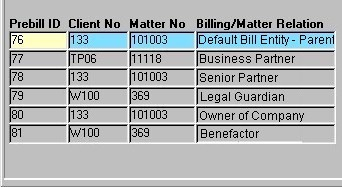
Prebill ID - The unique identifier for the current Prebill, as assigned by E-Quinox. The ID cannot be edited by the user.
Client No - The unique identifier of the Client associated with the current Prebill. The corresponding name is displayed in the Client Name field.
Matter No - The unique identifier of the Matter for which the current Prebill was generated.
Billing/Matter Relation - If the current Matter has an associated Bill Entity, the relationship between the Client/Matter and the Bill Entity is described here. If the user double clicks this description, they will be presented with the Bill Entity Information screen. See below for more information.
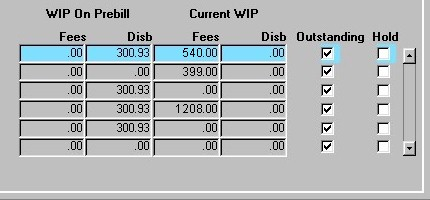
WIP On Prebill - The amount of unbilled/outstanding Fees and Disbursements at the time the Prebill was generated.
Current WIP - The current amount of unbilled/outstanding Fees and Disbursements.
Outstanding - If the current Prebill is outstanding, this field will be 'checked'. This field can be 'checked' or 'unchecked' by the user, allowing them to indicate whether or not the Prebill is outstanding.
Hold - If the current Prebill is on hold, this field will be checked. This field can be 'checked' or 'unchecked' by the user, allowing them to place Prebills on hold and to remove Prebills from hold. While a Prebill is on hold, the associated bill will not be generated.
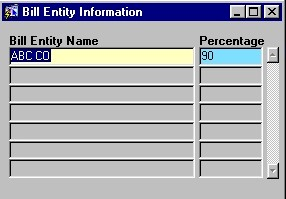
As mentioned above, if the user double-clicks the Billing/Matter Relation field, the screen shown here is presented to the user.
Bill Entity Name - The name of the Bill Entity associated with the current Matter.
Percentage - The percentage of the total bill amount that the current Bill Entity is responsible for.
If the user has made any changes (i.e. to the Outstanding or Hold fields), they must click the Save button before the information will be updated.